To change your GNOME Shell, icons, cursor or Themes, you will require GNOME Tweaks Tool. This is only applicable to the GNOME 3 Desktop environment. GNOME Tweaks Tool can be installed via the Ubuntu Software Centre or via the Terminal. In this guide, we will be showing you how to graphically install and change themes.
1 Open Ubuntu Software
Open the GNOME Launcher and click on Ubuntu Software. Once open, search for and install 'GNOME Tweaks'.

2 Install GNOME Tweaks
Click on GNOME Tweaks to see the summary page, then click Install. Input your password into the authentication window to start the installation.

3 Ready to launch
After the automated download and installation process, GNOME Tweaks is then ready to launch.
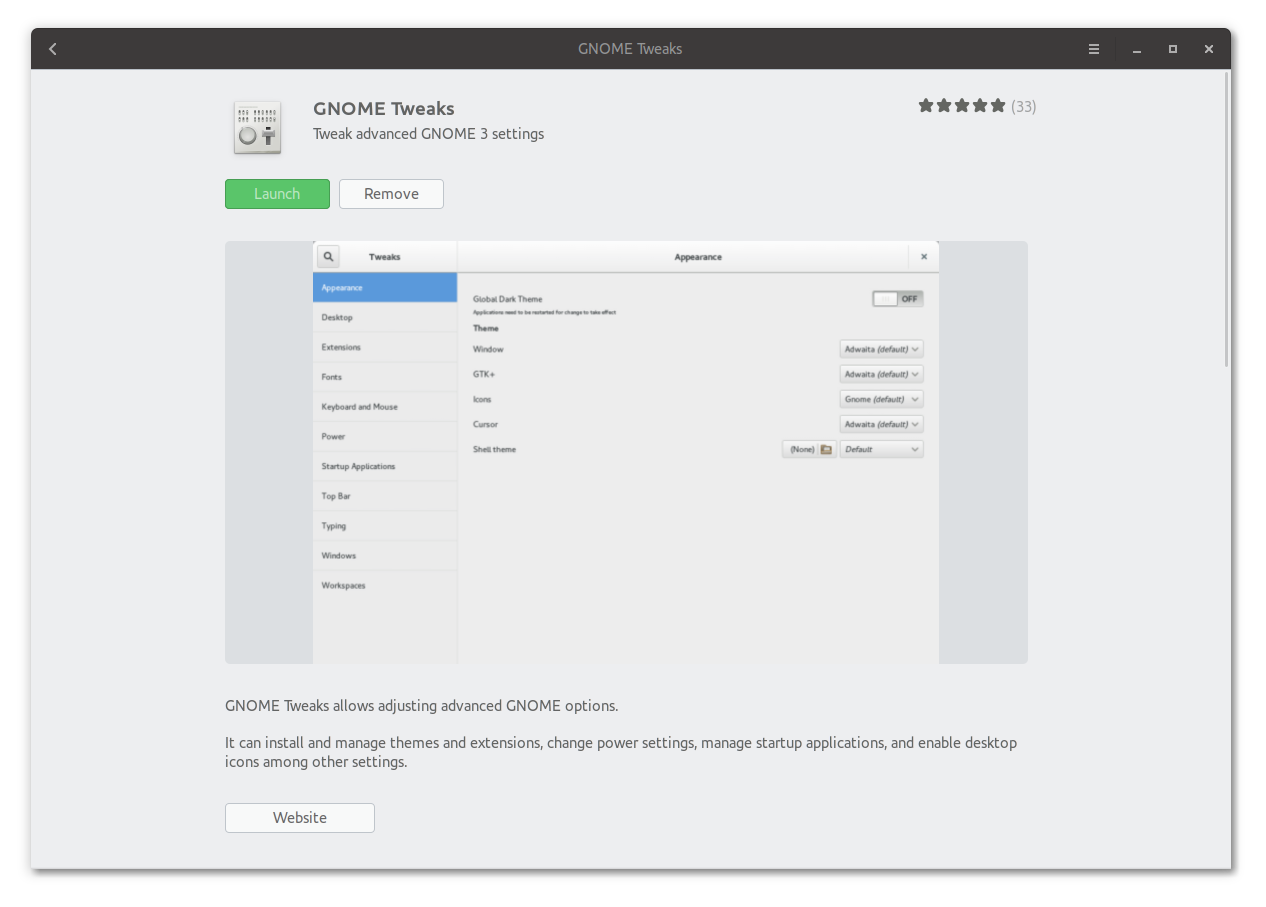
4 Open GNOME Tweaks
Launch GNOME Tweaks from the GNOME Launcher and you are ready to go.


From the Appearance screen in Tweaks, you can choose from the following installed sets:
Icon sets - change the desktop icon's.
Cursor sets - change the mouse pointer.
Themes - change to whole desktop theme.
