Updating your firmware using the EFI Shell is straightforward and safe when done carefully.
Follow this step-by-step guide to prepare your USB drive, enter the EFI Shell, and complete the update.
⚠️ Note: You’ll need a USB Flash Drive with at least 8 MB of free space to perform this update.
Make sure your laptop is plugged into its charger before starting.
Step 1: Download the Firmware
Download the firmware file for your specific model from here. Firmware files are stored in folders named according to the model. For example, for the StarBook Mk IV, the files are in StarBook/MkVI-Intel/, ITE updates in /ite, and the file you need is efi-B6-I.zip.
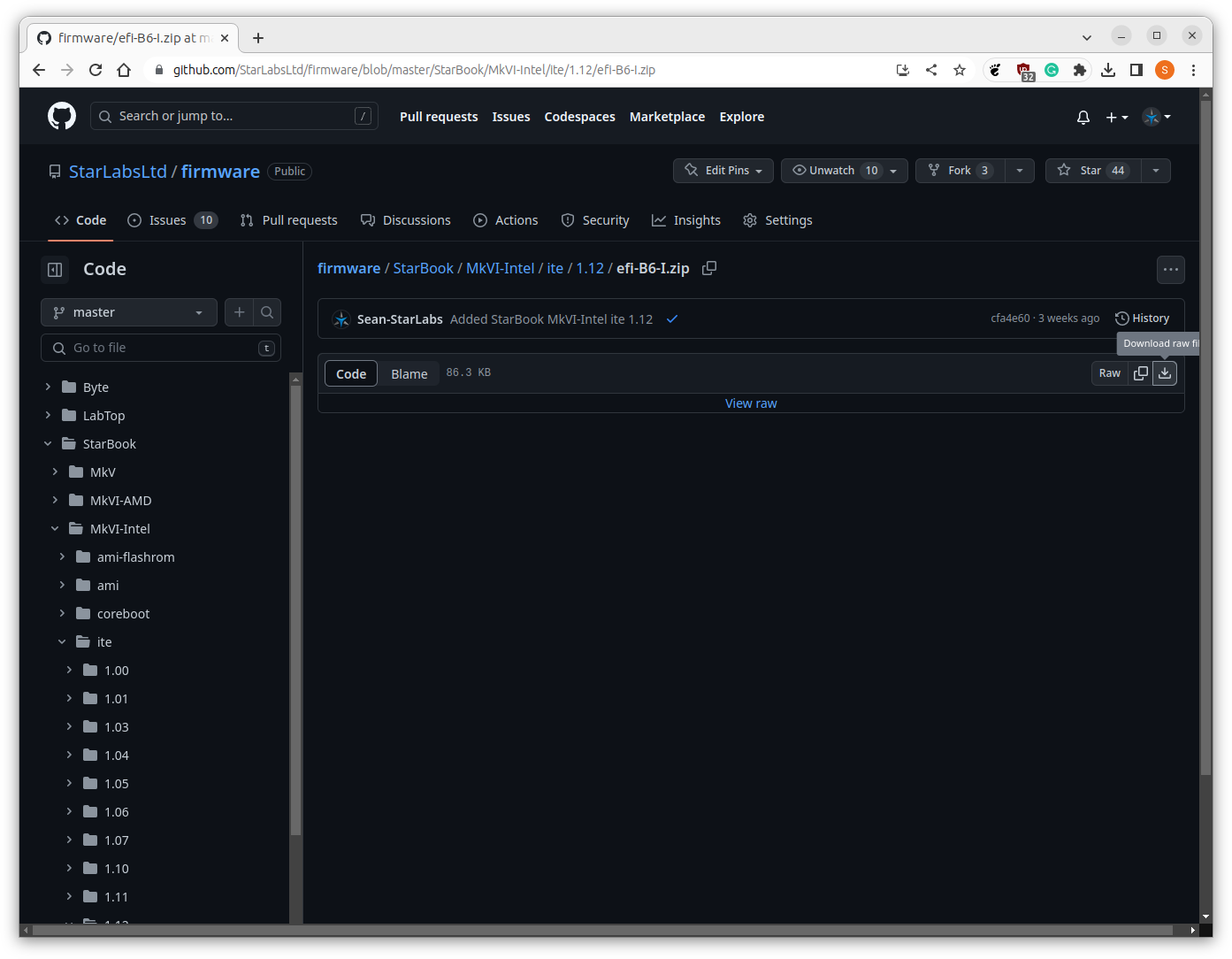
Step 2: Extract the Firmware Files
After downloading the file, right-click it and select Extract Here.

Open the extracted folder, select all files and folders using the mouse or by pressing Ctrl and A. Right-click and select Copy.
Step 3: Prepare the USB Flash Drive
Your USB drive must be formatted in FAT32 format.
Open your distribution's disk manager. You can typically find it by searching for disks. The process is similar across most distributions. In Ubuntu, select your USB drive and click the - sign to remove the current partition.
This action will delete all data on the drive. After removing the original partition, the - sign will disappear and a + sign will appear. Click the + and set the Type to FAT. You can choose any name for the Volume Name.
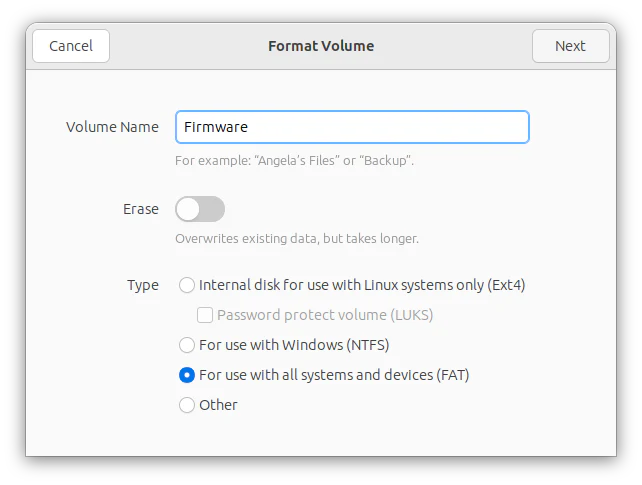
Once complete, locate your USB drive. Open it, right-click, and select Paste. The contents should resemble the image below.
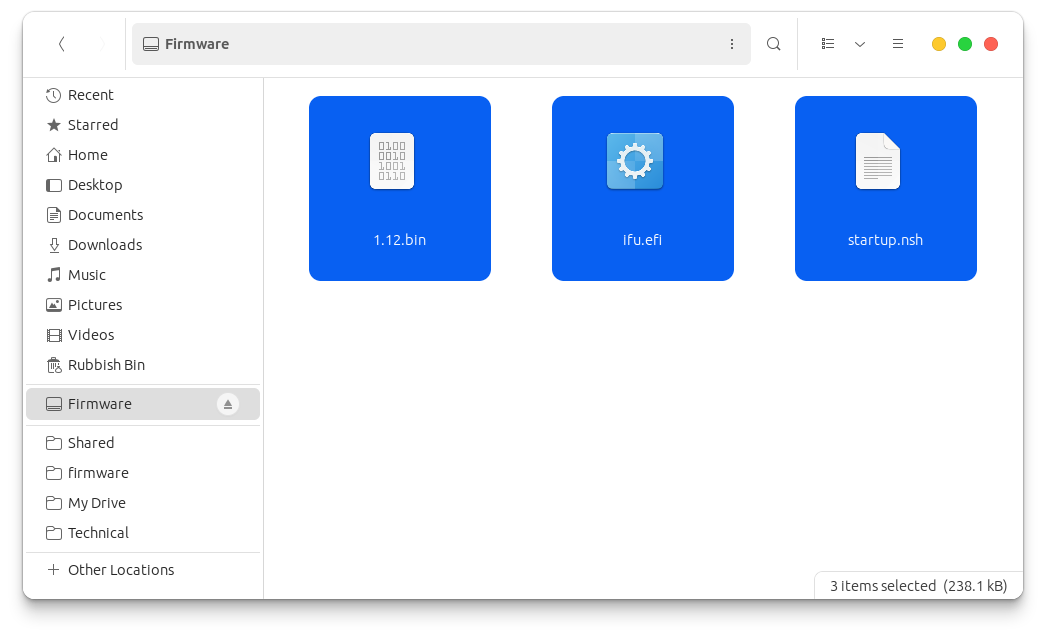
Step 4: Boot into the EFI Shell
-
Keep the USB drive connected.
-
Connect your laptop charger.
-
Shut down your laptop completely.
-
Power it back on and enter the EFI Shell:
-
For AMI firmware: Press
F2(orFn+F2if Function Lock is enabled) repeatedly until you see a blue boot menu.
Use the arrow keys to selectEFI Shelland press Enter. -
For coreboot firmware: Press the key shown on-screen to open
Boot Manager, then selectEFI Shell.
-
Step 5: Run the Update
Once you’re in the EFI Shell, the update will start automatically. The process usually takes 10 seconds to 5 minutes.
⚠️ Do not turn off or restart your laptop during this process.
Interrupting the update could make your device inoperable and require physical repair.
When the update finishes, your laptop will either reboot automatically or shut down - this is normal.
💡 Tip: Some BIOS updates may require multiple reboots. If prompted, repeat the steps above to boot into the EFI Shell again.
 Help Centre
Help Centre