Warning: This will erase all data on your USB drive.
You can use a bootable Linux USB stick to:
- Install or upgrade your current operating system
- Test or use Linux without affecting your current operating system
- Repair your current operating system
This guide covers how to create a bootable USB stick whilst using Linux but it can also be done using Microsoft Windows or Apple macOS.
1 Using Startup Disk Creator
If you are using Ubuntu or one of its derivatives, you can easily create a recovery USB using a program called Startup Disk Creator. This can be installed from the Ubuntu Apps Directory or by using the below command in Terminal:
sudo apt install usb-creator-gtk -y
2 Open Software
Once installed, open Startup Disk Creator
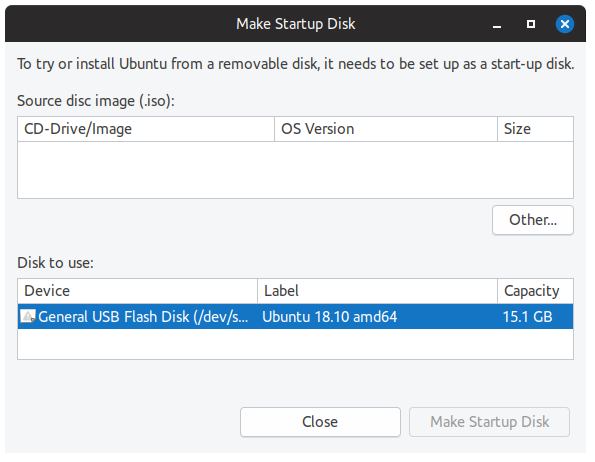
It will automatically look for any ISO files in your Downloads folder, as well as any attached USB storage. If you do not see ISO, click Other... to manually locate your downloaded ISO file.
3 Create Disk
Click Make Startup Disk to create the bootable USB stick. You will be asked to confirm the correct disk has been selected as this will erase all data on the USB drive. The process is now complete and your bootable USB stick is ready to use.
